Preparing Your Files
Our knowledgeable team at DSCL are always happy to answer any technical questions you may have, whether it's cropping an image or downloading our software, you can speak to us in office hours (9am to 5.30pm Monday to Friday) via our phone lines or via email.
Our knowledgeable team at DSCL are always happy to answer any technical questions you may have, whether it's cropping an image or downloading our software, you can speak to us in office hours (9am to 5.30pm Monday to Friday) via our phone lines or via email.
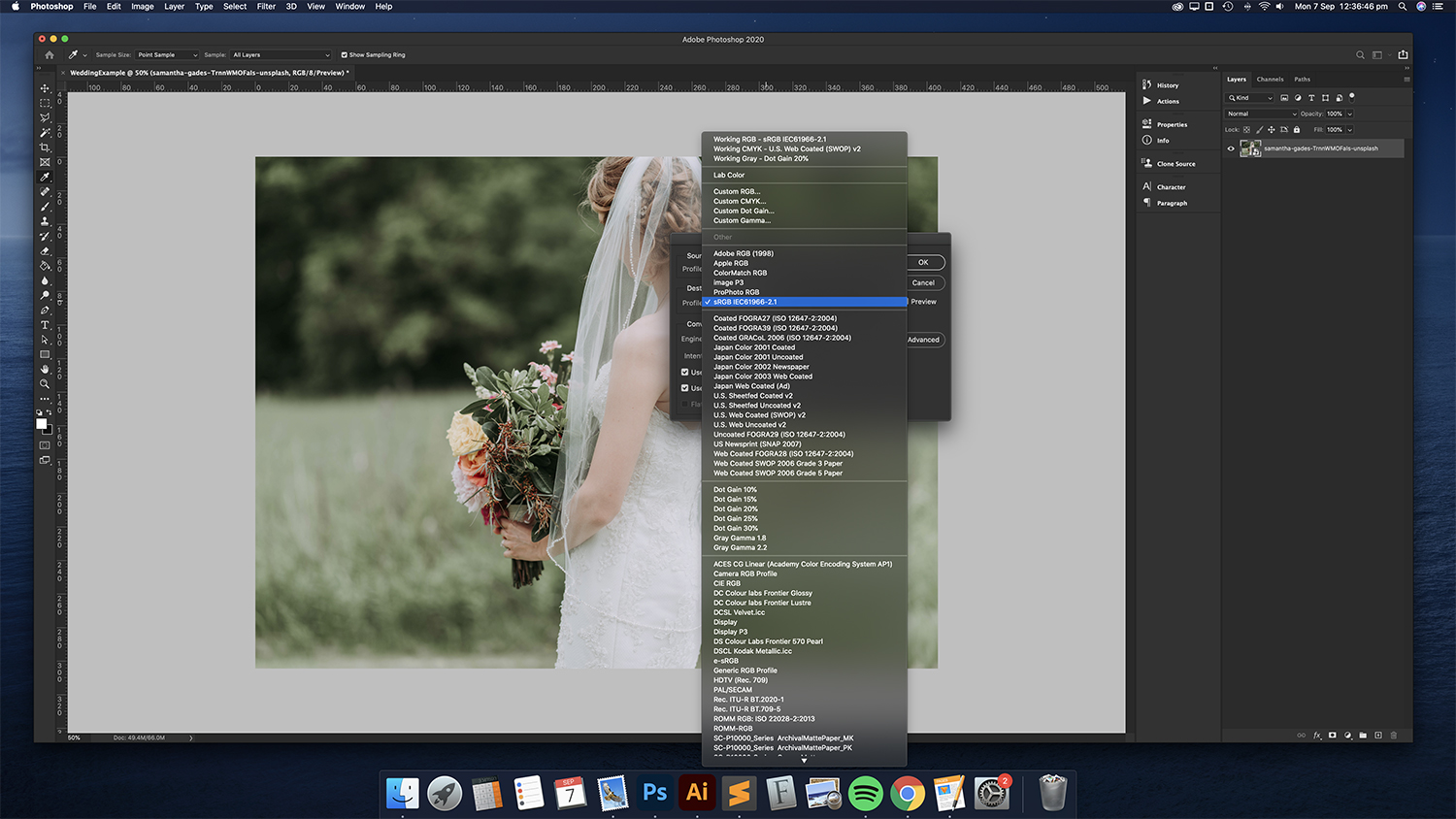
File Format
When saving you must ensure the file is sRGB and not RGB. This is easily done in Photoshop. With your file open, simply go to Edit > Convert to Profile. A window will pop up displaying the ‘source space’ (which is the current colour profile) and the destination space is what you would like to convert to.
Find ‘sRGB IEC61966-2.1’ in the drop-down and then click OK.
Note: All files should be saved in JPEG format.
Crop and Aspect Ratios (Bespoke Sizes)
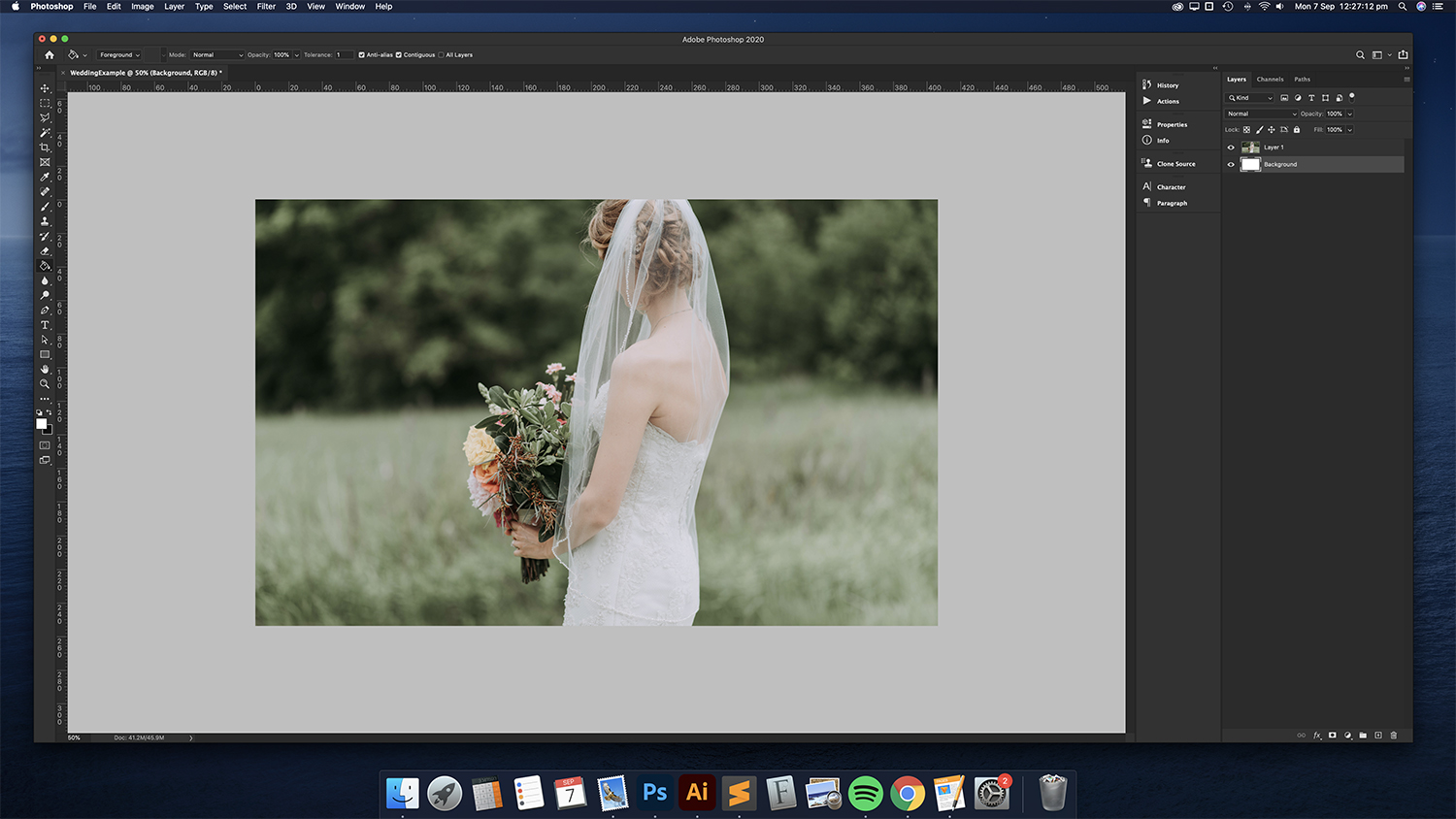
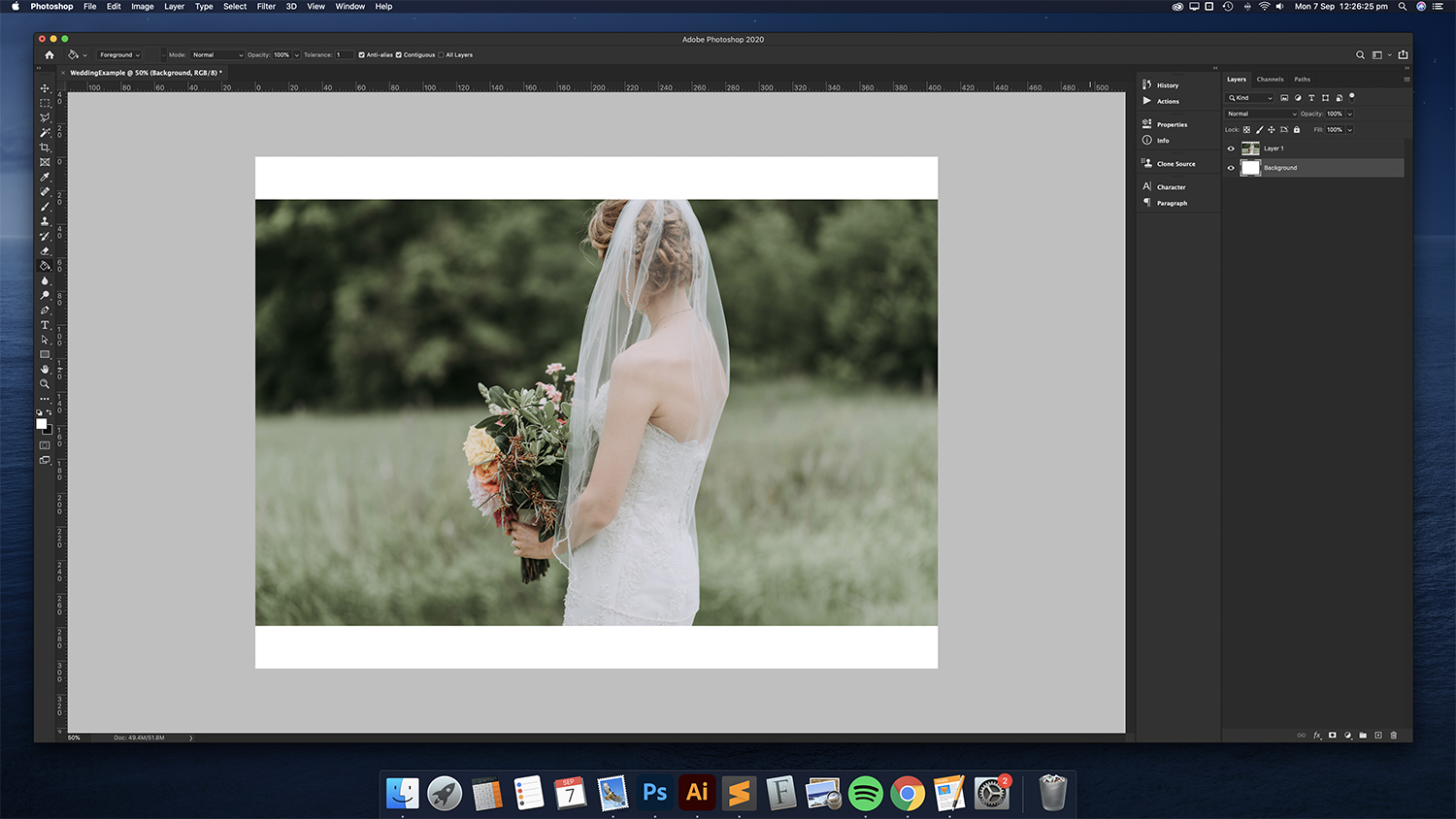
When sizing your image ensure the print size and aspect ratio match the size of the print you are ordering and are at 300dpi.
We can print any bespoke size you require, but the file must be sized accordingly.
E.G. if you require a 16”x10” print size, firstly size the file to 16”x10” at 300dpi within Photoshop and then go to Image > Canvas Size’ and enter 16”x12” as this is the next size up we offer from the bespoke size. You will see canvas size adds a border to your file but once you trim this off it will leave you with a 16”x10” print.
Please note: If you size a file a 6x4 and order a 10x8 you will receive a cropped 10x8 and not a 6x4 sat in the middle of a 10x8.
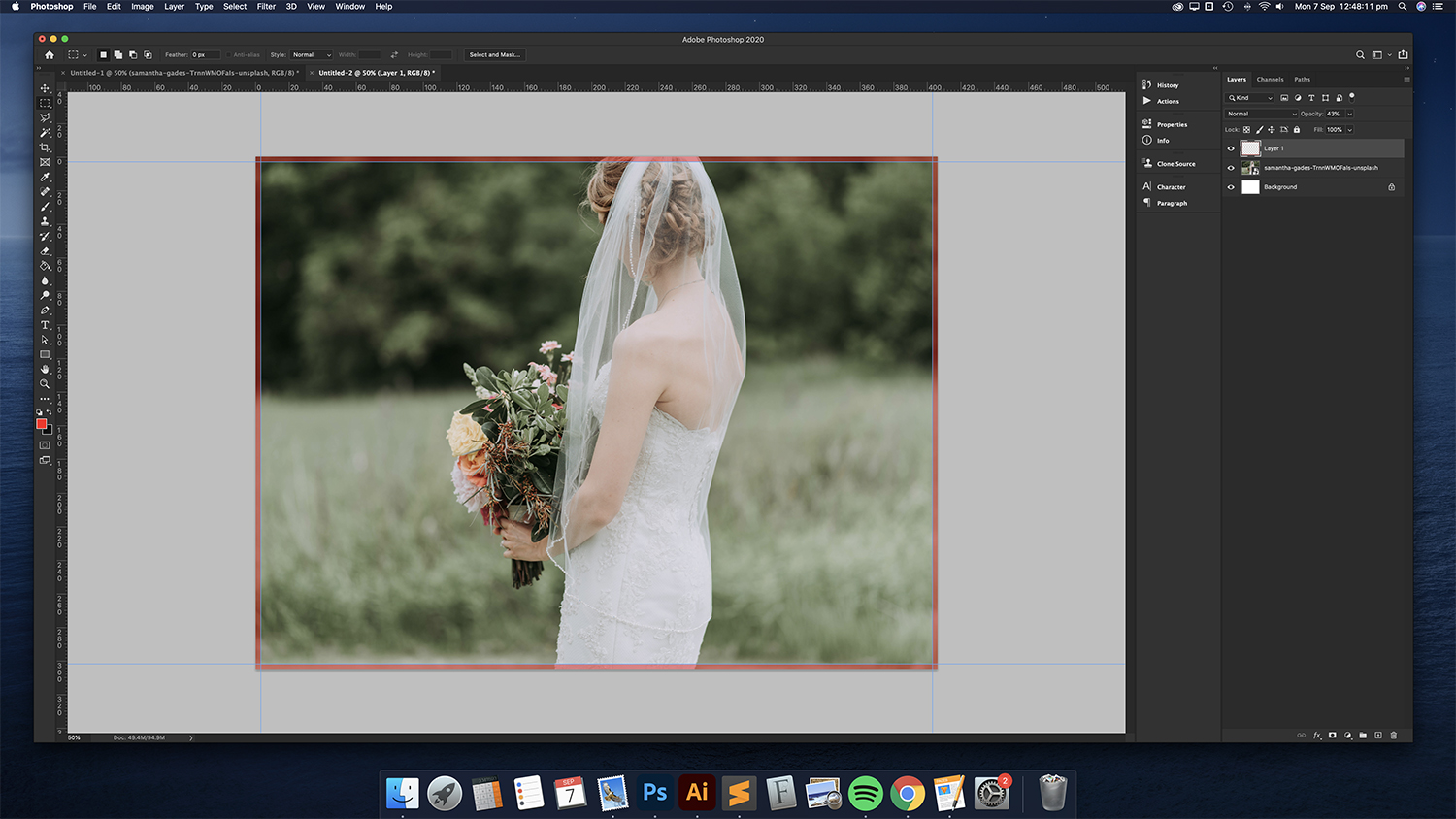
Bleed
We use c-type photographic printers which means you will always get a 2-3mm crop around your image.
When adding a water mark or text to an image please make sure you have 5mm space to account for the crop. Also when adding your own border again remember you will lose 2-3mm from it at the print stage.
Paper Profiles
Installing Paper Profiles
Windows: Right-click the downloaded ICC profile and select ‘Install Profile’ from the menu.
Mac: Copy the ICC profiles to the ‘Profiles’ folder located in Finder / Go / Computer / [Your HD] / Library / ColorSync / Profiles
Please note: We do not do any sharpening or colour correction to your file.
Screen Calibration
It is extremely important that your monitor is correctly calibrated before editing images and ordering prints and products with us. Monitors can often be very bright and you may end up receiving a darker image than you expected. for best results we recommend purchasing a screen calibration device such as SpyderX and i1Display Studio.iMac’s and Apple products with a built in monitor are generally very good and do not need calibrating, but again they will default to the brightest setting. If you go to monitor settings and move the brightness slide bar to the middle this will give you a good match.
Useful iMac Screen Calibration Tips


Setting Brightness to 50%
Turn off Automatically Adjust Brightness Settings
Turn Off Night Shift
Turn Off True Tone
Useful PC Monitor Calibration Tips
Monitor Brightness" 50%
Monitor Contrast: 50%
Monitor Mode | Colour Mode: Set to 'Standard' (Not Warm / Cool / Game / Cinema etc)
Screen Calibration Test Print Service
Order a 8” x 6” calibration print through our online ordering system as a 'Lustre' print. Once you receive the printout, open the same file on your computer and use the printout as a reference to adjust your monitor's brightness, contrast, and colour settings until they closely match the printed colours.
You can download our calibration print by clicking here.
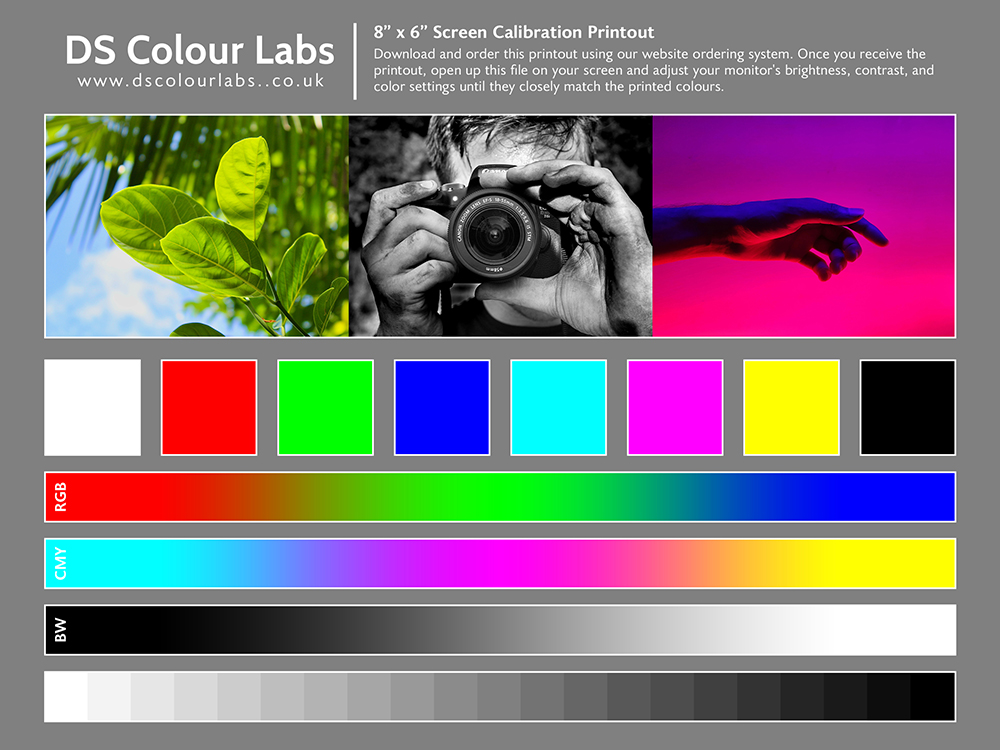
Image Sizes and Pixel Dimensions (Based on 300dpi)
| Print Size In Inches | Pixel Dimensions |
|---|---|
| 5x3.5 | 1500X1050 |
| 5x4 | 1500X1200 |
| 5x5 | 1500X1500 |
| 6x4 | 1800X1200 |
| 5x3.5 | 1500X1050 |
| 6x4.5 | 1800X1350 |
| 7x5 | 2100X1500 |
| 7.5x5 | 2250X1500 |
| 8x6 | 2400X1800 |
| 9x6 | 2700X1800 |
| 5x3.5 | 1500X1050 |
| 8x8 | 2400X2400 |
| 9x9 | 2700X2700 |
| 10x7 | 3000X2100 |
| 10x8 | 3000X2400 |
| A4 | 2475X3510 |
| 12x8 | 3600X2400 |
| 10x10 | 3000X3000 |
| 10x8 | 3000X2400 |
| 12x10 | 3600X3000 |
| 11x11 | 3300X3300 |
| 14x11 | 4200X3300 |
| 15x10 | 4500X3000 |
| 12x12 | 3600X3600 |
| A3 | 3510X4950 |
| 16x12 | 4800X3600 |
| 18x12 | 5400X3600 |
| 20x16 | 6000X4800 |
| 24x16 | 7200X4800 |
| 20x30 | 6000X9000 |

